Post-Render Actions
BG Renderer Max allows you to flexibly control and set up your post-render workflow with various actions.Action is a piece of code that either sends you a notification, lets you connect to a third-party service, or manipulates the final file.
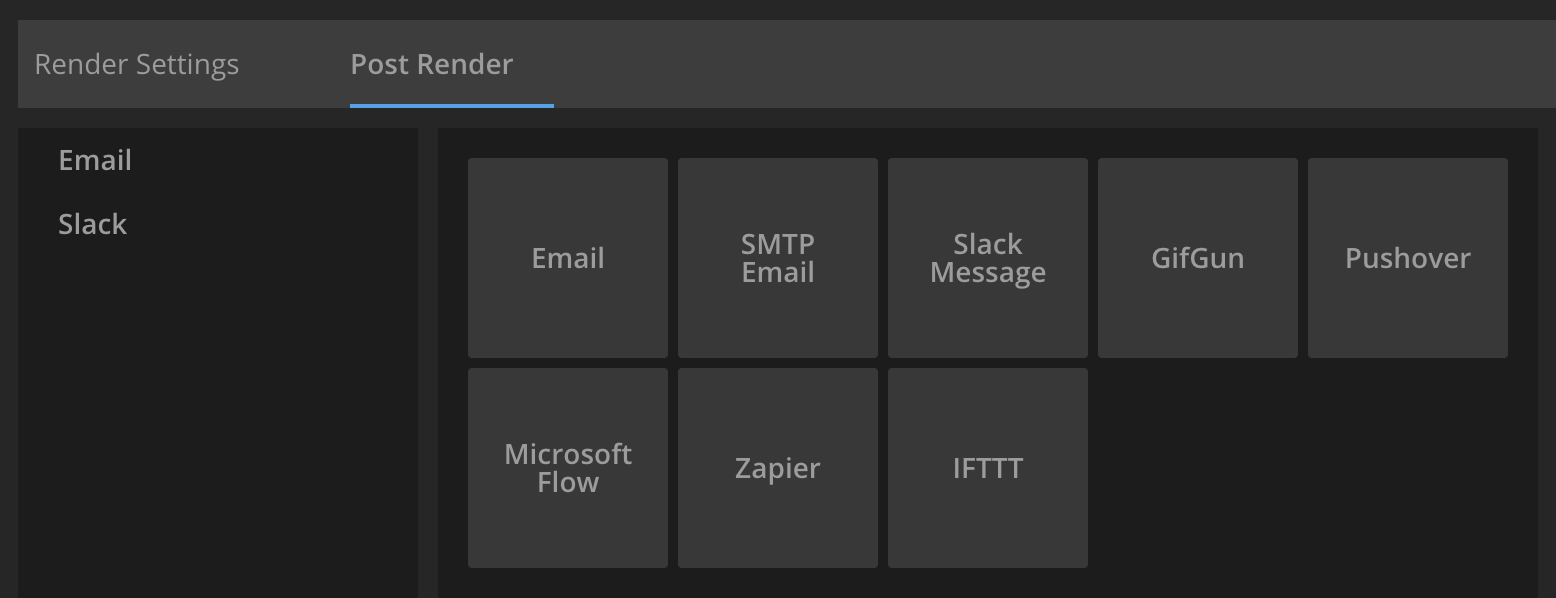
You may add any amount of them to be executed on each composition render or at the end of the whole batch.
Sequence to video is an action that is always on top of the list and can be removed only by unchecking the Compile video in Render Settings.
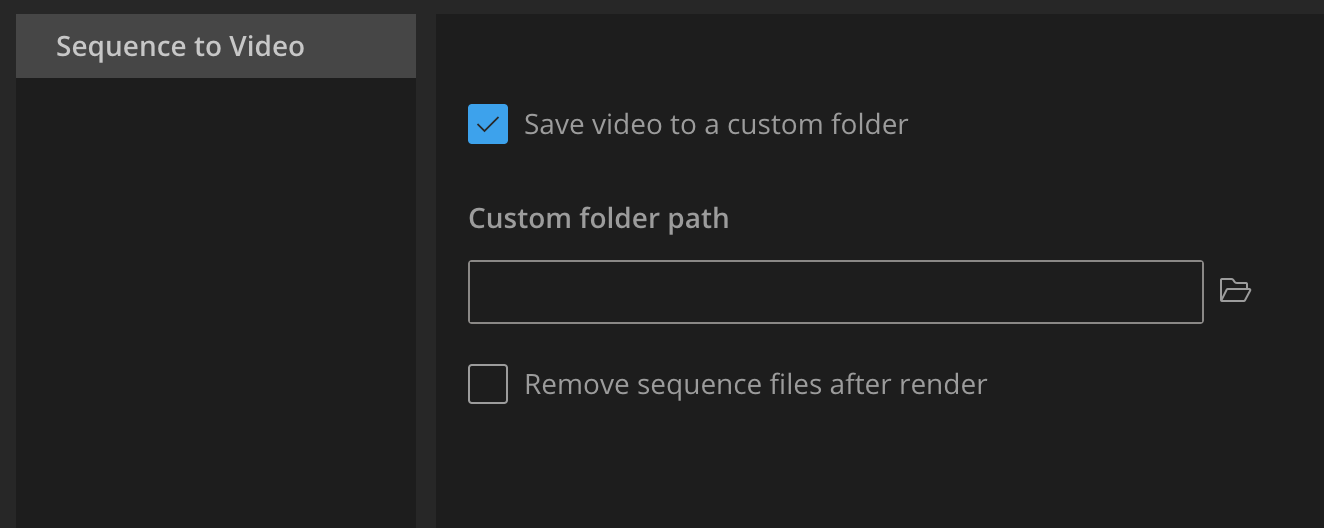
Actions are executed top to bottom, with each previous action passing its results to the next one.
Adding and removing actions
Click + Add action on the bottom of the actions list and select the action you want to add.Hover over the action in the list and click Remove to remove it.
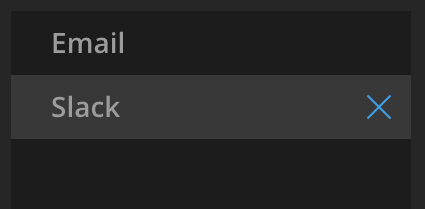
Click OK in the confirmation prompt to remove the action and all its data. You would have to re-enter it after you add the action again.
Use the action help icon to access the corresponding help page for the action setup.
Error handling
If you've entered incorrect or insufficient data into the action fields, it won't be able to process it and trigger the next one. This situation results in all post-render actions failure.The problematic action name in the list is going to be highlighted in red, indicating that you need to take action:
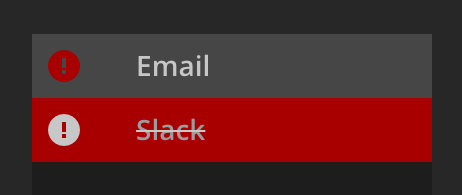
If you see this, double-check the action data and make sure it passes the test. Each notification action has a test button.
File Manipulation Actions
GifGunNotification Actions
There are two notification options built-in the BG Renderer Max:Email and its old-fashioned counterpart, SMTP Email
You can also use more sophisticated third-party integrations:
Zapier for complex workflows
IFTTT for simple two-step triggers
Microsoft Power Automate for branching logic, mobile push and more
Pushover for mobile and desktop push notifications
