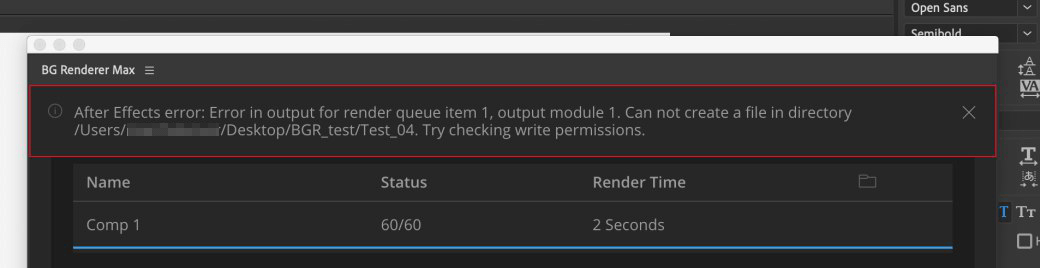Troubleshooting
Sometimes we all need a little bit of troubleshooting.After Effects 17.5 Compatibility Notice
Please do not use After Effects 17.5 build. Update to 17.5.1 or 17.6 altogether.
First steps
Make sure you have "Backup this Mac" feature disabled in you macOS Dropbox App: https://aescripts.com/knowledgebase/index/view/faq/dropbox-macos-warning/
- Hold on Shift button and right-click on any part of the BG Renderer Max interface
- Click on the Reset BG Renderer
- Close After Effects and wait for 30 seconds
- Check your Activity Monitor or macOS or Task Manager on Windows for the BgRendererMax process. If it hanging there, kill the process.
- Restart After Effects and BG Renderer Max
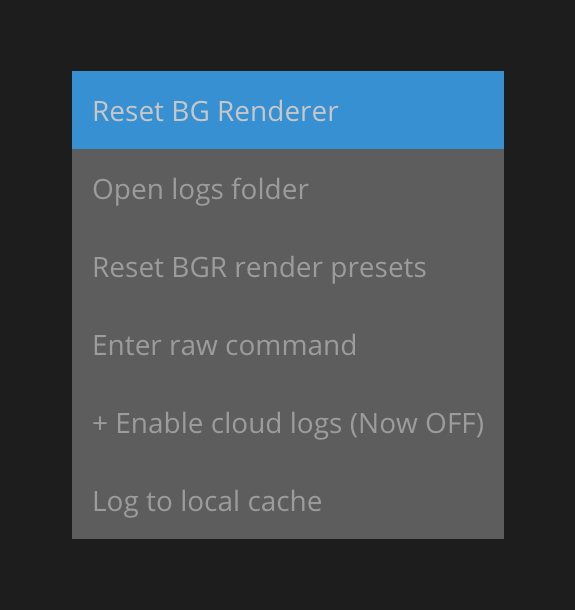
Generating Logs
BG Renderer Max always writes logs for the last render.To access them, hold on Shift button and right-click on any part of the interface.
Click on the Open logs folder button.
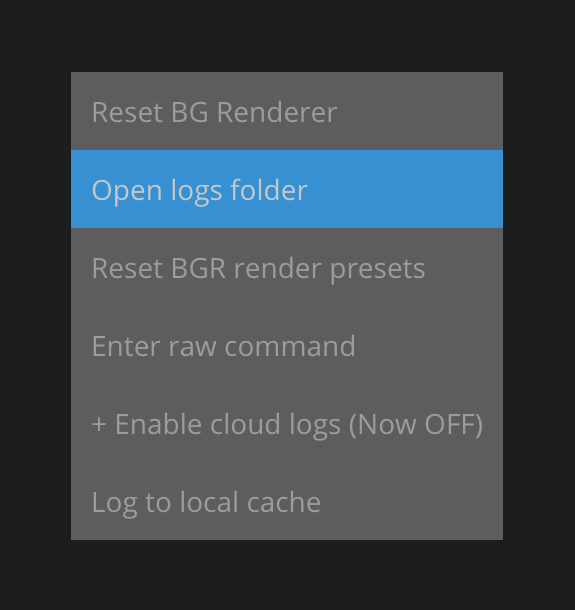
Send the default_out_log_core.log, default_out_log_core_err.log and bgrmaxlogs.ndjson files.
The .ndjson file might be pretty large, so it might be a good idea to compress it first.
Submitting a Support Ticket
Click on the menu icon next to BG Renderer Max name in the panel name, select Support – Report Bug and write your bug report in the new window.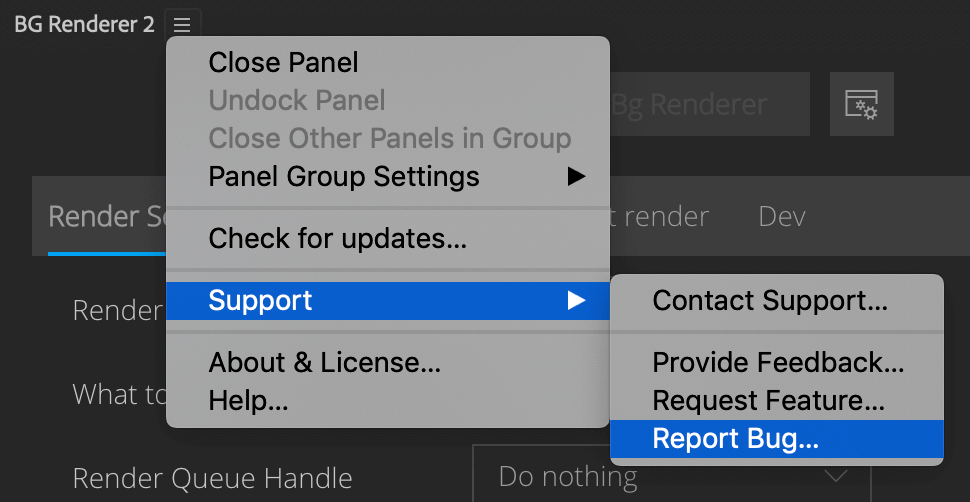
This will redirect you to the aescripts website to complete the process.
Known issues
Issues with cloud synced folders
When you run BG Renderer Max with multiprocessing turned on, it launches multiple engine instances, each writing to a folder.If the set folder is a cloud-synced one (e.g., Dropbox, Onedrive, Google Drive), then there are also processes competing with BG Renderer for the files (sometimes copying them on the backgroun), and this might result in missing or corrupted frames.
We recommend turning the sync off while you render to avoid these issues.
Sequence is not compiling to the video
This error rarely occurs, but if you have no error messages and still no video, disable and then re-enable the Compile Video checkbox in the settings.EPERM on network disks

This error occurs when BG Renderer Max is not allowed to write on the network disk, where the .aep file is saved.
How to fix:
Manually create BgRendererMax subfolder in the .aep file location and allow BG Renderer Max to write to it.
Can't import templates
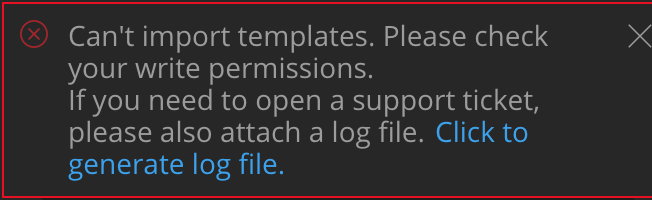
After Effects 15.x doesn't have WAV audio as an output module available, so BG Renderer Max can't set up the audio output template.
It sometimes helps to remove everything from AE RenderQueue, then close BgrMax and try again.
If it doesn't help, the safest fix for now is to use After Effects CC2019 (16.x). Another option is to replace injected preset with preset without wav. Please open a support ticket on aescripts for it.
macOS – EEXIST
The error occurs randomly and doesn't allow to continue rendering. This issue was fixed in 1.0.6.Please report if you experience it.
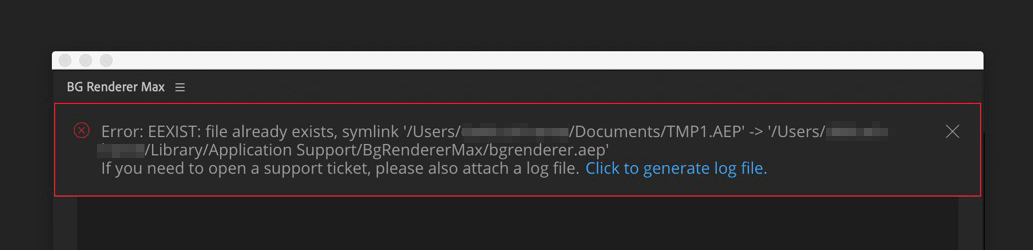
How to fix:
Manually remove bgrenderer.aep file from the /Users/USERNAME/Library/Application Support/BgRendererMax/ folder.
macOS – Write Permissions
The warning occurs while the render is in progress, though it does not affect the render.This is an aerender issue. If you don't receive a notification of missing frames at the end of the render process, you may as well skip this one.